Attached is also Word document.
EM/LQ Driver Interface Program
Download and install the Driver interface program 9927-700 revC from Woodward.com
This will install an old version of Servlink in C:\Program Files (x86)\Woodward\Servlink Server folder and also install the DIP (Driver Interface Program) located in in C:\Program Files (x86)\Woodward\Driver Interface Program.
Then install a newer “old” version of Servlink by downloading and installing Watch Windows Standard (Deprecated) part number 9927-425_L. This will install a newer version of Servlink (version 1.59.6 build 1). This version of Servlink will not have errors when you open the DIP application tool.
Open the Servlink application.
Should look and be this version; under help - about:
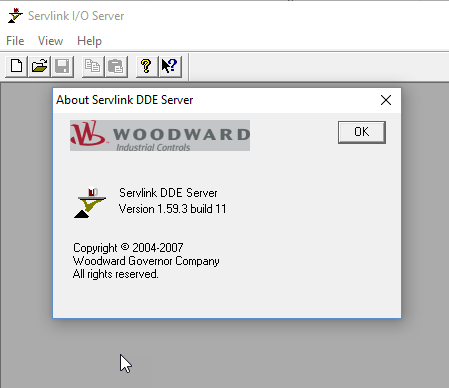
Select File – New
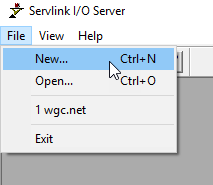
Select comm port you are using, you also need a Null modem serial cable.
Select Point to point
Select Buad rate of 38,400
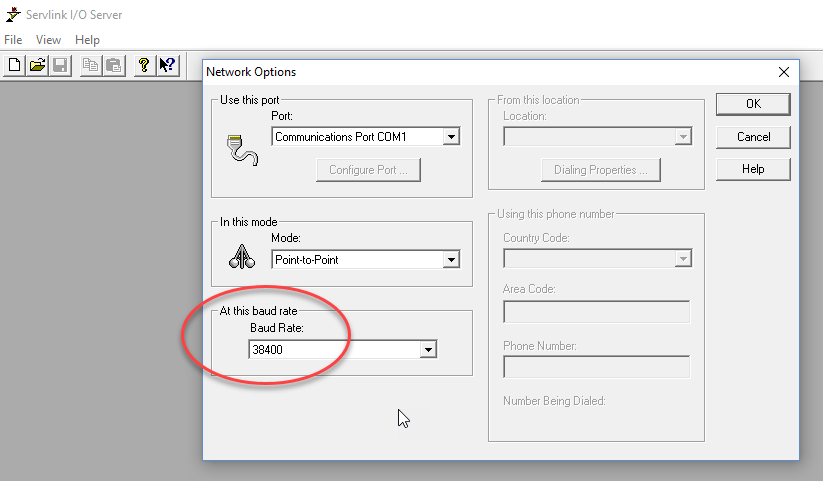
Hit OK then you should see a window with some moving 1 and 0’s as the connection is made, this will take several seconds to complete.
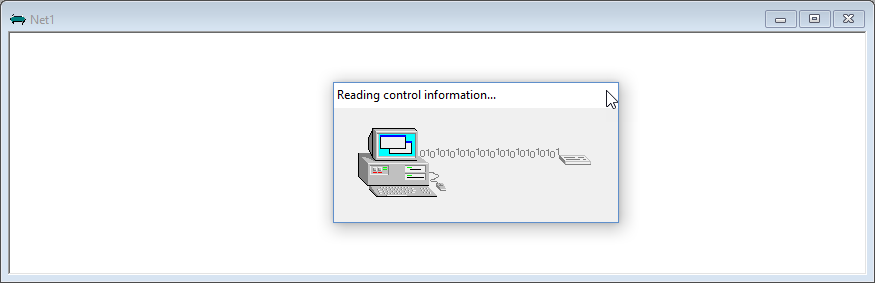
Once the connection is complete, you should get a window like this:
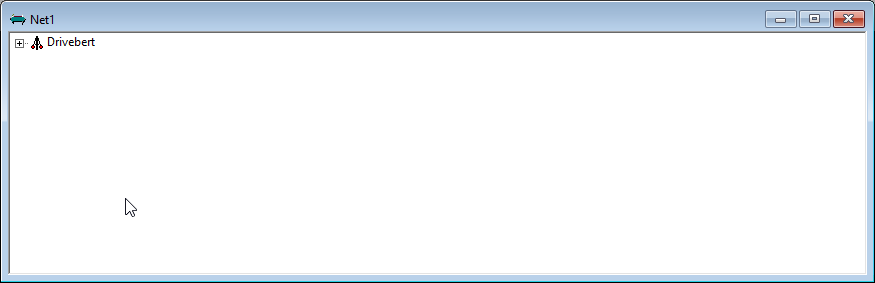
Now you need to save the connection as wgc.net and save it to the folder where the Servlink application is located. C:\Program Files (x86)\Woodward\Servlink Server
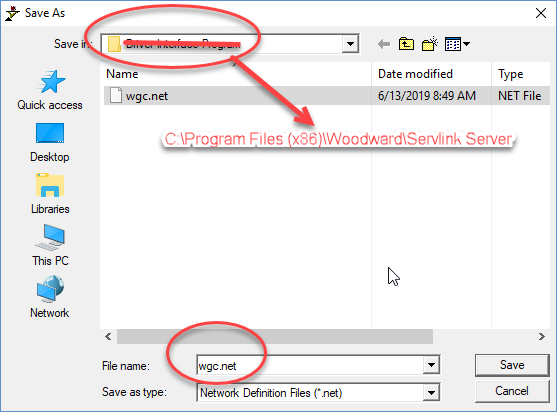
Then open the DIP (Driver Interface Program).
You may get these 2 errors, just hit OK for both.
If you have downloaded the Servlink with Watch Windows then you shouldn’t get these errors.
First error.
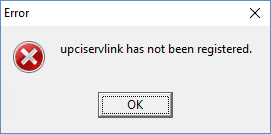
Second error
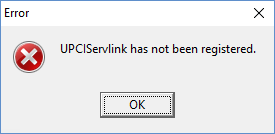
The DIP Tool should then open and after a couple seconds it will start to display actual values.
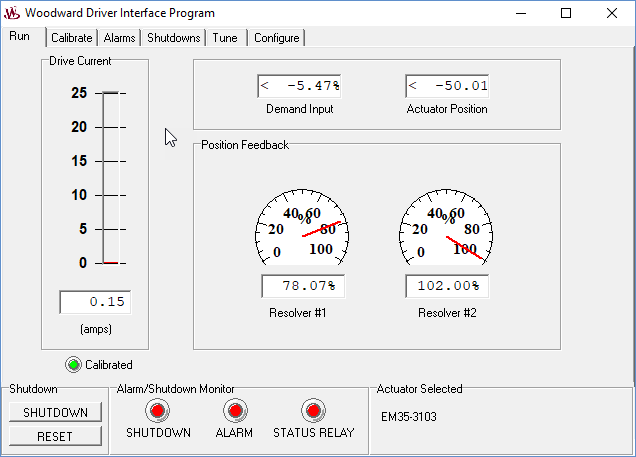
Then make plans to replace this obsolete EM driver and tool with a new DVP driver. J
