The IP address of a control’s Ethernet ports can be changed using AppManager. You can see the current IP address of the Ethernet ports of a control by retrieving the Control Properties in AppManager. AppManager is a Woodward service tool that allows users to access control systems to manage files and control applications.
Step 1
Open AppManager. Select the control you want to update and go to Control > Change Network Settings. No application can be running on the CPU.
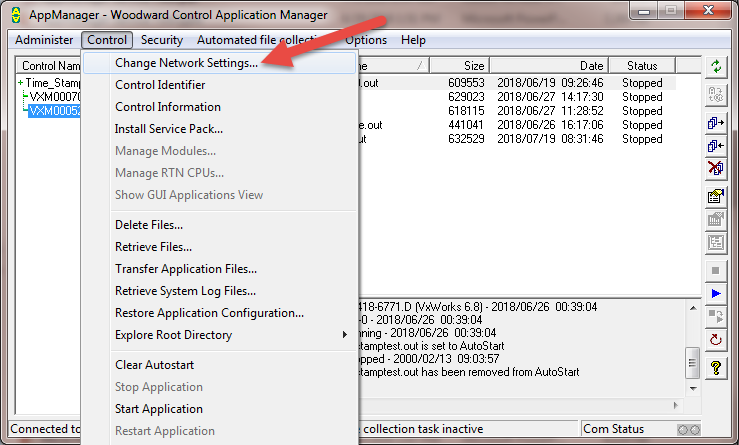
Figure 1: Control > change network settings.
Step 2
Select which Ethernet port you want to update in the top right corner.
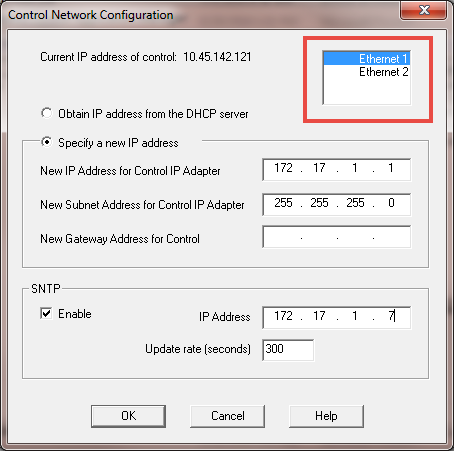
Figure 2: Ethernet port selection.
Step 3
Select “Specify a new IP address” and fill in the IP address and subnet and gateway you want to use. Ethernet 1 and Ethernet 2 must be on different networks.
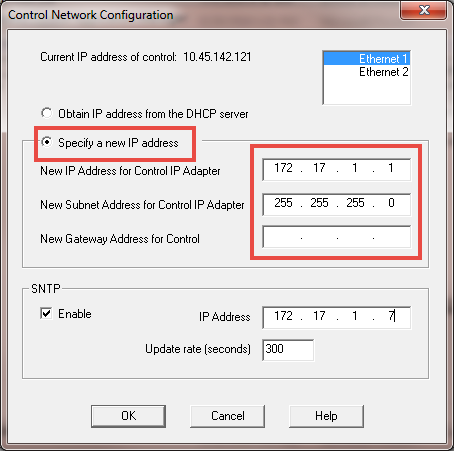
Figure 3: Specify new IP address.
Step 4
Select “OK” and follow prompts. Control will be rebooted for changes to take effect.
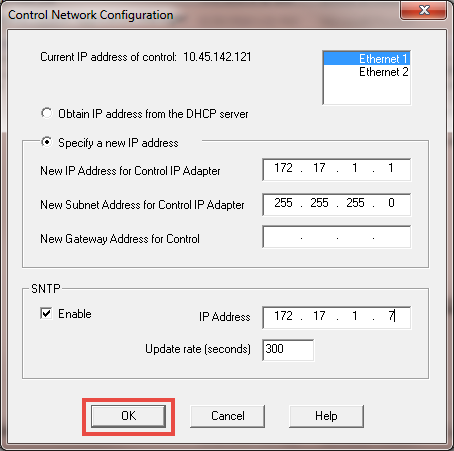
Figure 3: Select OK.
