AO_FORCE and BO_FORCE blocks are intended to provide a forcing function for output hardware. AO_FORCE is used for analog outputs and BO_FORCE is used for Boolean outputs. These blocks provide the ability to implement two or three step forcing functions.
Logic will prevent entering Force Mode if the unit is running.
Step 1 - Connect to Monitor GAP
The SOS OPC server is a Woodward service tool that allows the user to create an OPC server that hosts all of the Gap block values available on the MicroNet+ control system. This is primarily used for Monitor Gap, Control Assistant Winpanel, and Control Assistant Trending functionality. This guide utilizes the SOS OPC server for the Monitor GAP functionality.
The latest version of SOS is recommended (4.13 at the time of writing), especially for recent CPUs such as the 5466-1145/1245/1510. If the latest SOS version has issues at an older site, using the version installed on the site HMI is recommended.
1.1 - Open GAP
Open the GAP application and select Monitor - Monitor/Simulate - Monitor, or press F6.
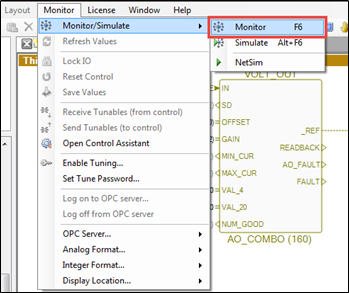
Figure 1: Begin Monitoring in GAP
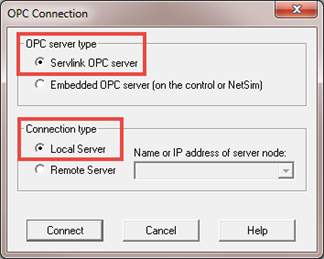
Figure 2: OPC Connection Window
Step 2 - AO_FORCE block
There is an AO_FORCE block just before all analog outputs. This block is designed to enter and exit forcing mode.
2.1 - FINH - Force Mode Inhibit
FINH is the Force Mode Inhibit. Forcing mode cannot be enabled when FINH is TRUE. Follow back the FINH input to FRC_INHBIT and tune the tunable input to TRUE. If asked for tuning password, enter 1112. Note: The FRC_INHBIT block is linked to all AO_FORCE and BO_FORCE blocks. This will remove the Force Mode Inhibit from all FORCE blocks.
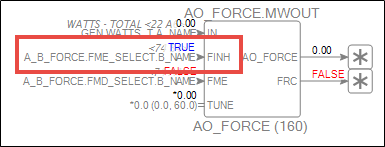
Figure 3: AO_FORCE block FINH
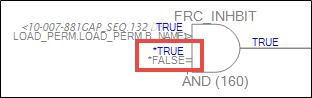
Figure 4: FRC_INHBIT Block
2.2 - FME - Force Mode Enable
FME is Fore Mode Enable. Forcing mode will be enabled when FME is TRUE and FINH is FALSE. Follow back the FME input to FRC_SELECT and tune the tunable input to TRUE. After tuning, the AO_FORCE block inputs should look like Figure 7. Note: The FRC_SELECT block in linked to all AO_FORCE and BO_FORCE blocks. This will enable Force Mode on all FORCE blocks. In some applications the FME input may be tunable directly on the AO_FORCE block. In that case, tune the FME input to TRUE with that tunable, and it will only apply to that one block.
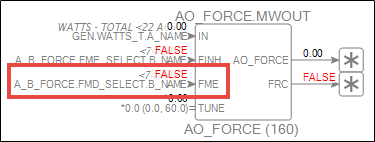
Figure 5: AO_FORCE block FME
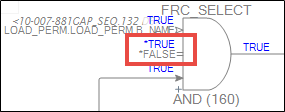
Figure 6: FRC_SELECT Block
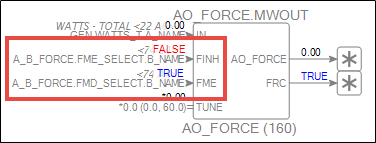
Figure 7: AO_FORCE in Force Mode
2.3 - TUNE
The TUNE input can now be tuned as desired. To leave Force Mode, tune FRC_INHBIT and FRC_SELECT back to their default values.
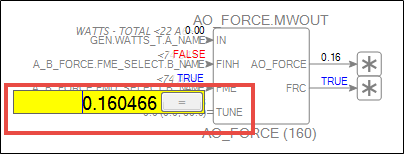
Figure 8: TUNE AO_FORCE block
Step 3 - BO_FORCE block
There is an BO_FORCE block just before all Boolean outputs. This block is designed to enter and exit forcing mode.
3.1 - FINH and FME
There is a BO_FORCE block just before all Boolean outputs. This block is designed to enter and exit forcing mode. The first two steps are the same as the AO_FORCE block. Refer to Step 2.1 and Step 2.2. When in Force Mode the BO_FORCE block will look like Figure 9.
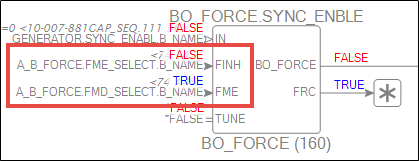
Figure 9: BO_FORCE in Force Mode
3.2 - TUNE
The TUNE input can now be tuned as desired. To leave Force Mode, tune FRC_INHBIT and FRC_SELECT back to their default values.
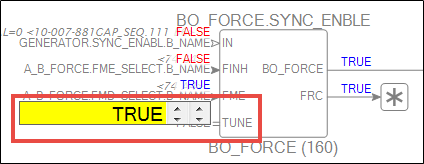
Figure 10: TUNE BO_FORCE block
